Patantara had thus far used Mozilla Persona for signing in users for editing documents. Since Mozilla retired the Persona service this month, a new email-based signin mechanism is now in place. Our hope is that this will be easier to use for our less technically inclined users.
How it works
Click on the “Signin” button as usual. You’ll see the form below asking for your email address.
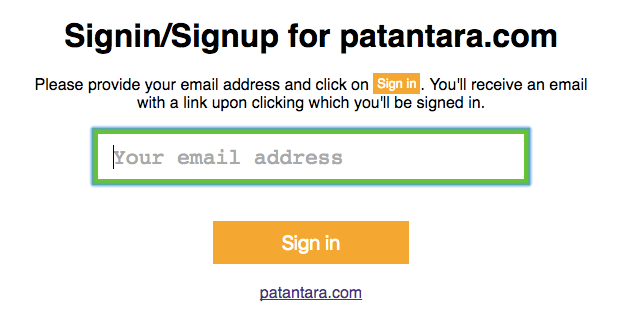
You can type in your email address and press the “Enter” key to submit .. or click on the “Sign in” button at the end. Patantara will then send you an email with a link. It will tell you when the email has been sent like this -
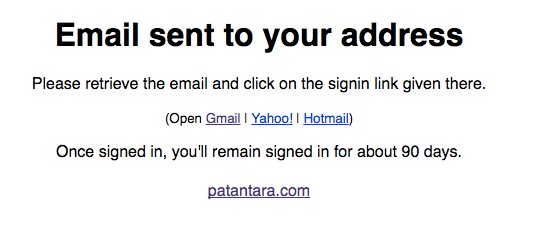
When you open up your email client (Gmail or Yahoo or whatever you use), you’ll see an email from patantara similar to this one -
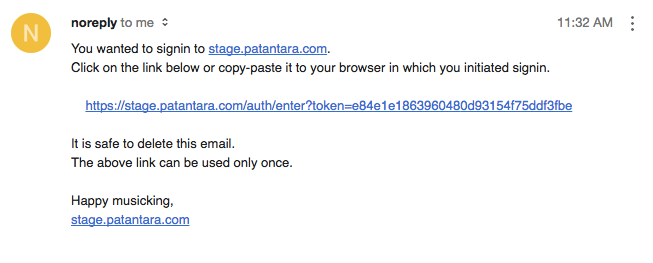
You just need to click on the given link in order to signin. You’ll then be redirected to the catalog or whatever page you initiated signin from.
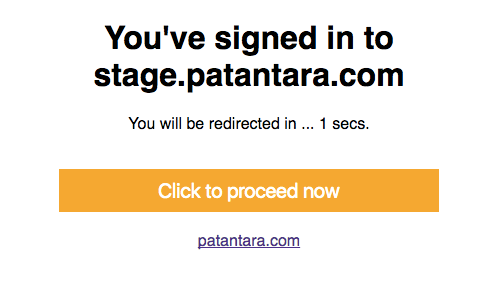
Let us know if you have any trouble with this scheme in the comments below.
Answers to some questions that may arise
-
The link sent in the email can only be used to signin once.
-
The link must be opened in the same browser that you tried to signin from. Otherwise the link won’t work. That way, you can be sure that someone else who manages to get access to that email (ex: if you accidentally forwarded it) won’t be able to signin as you. This makes the link useless to anyone but the user who initiated the signin.
-
There is no password. You simply provide your email address and click on the link sent by Patantara. If someone else is trying to signin as you, they won’t be able to since they won’t have access to your email. If they do, then you’re likely doomed in more severe ways! So take care of your email password and use “two factor authentication” where available.
-
Since there is no password, there is no “forgot password” form either.
-
If you’re a first-time user of Patantara, you can signup using the same form.
- Notations
- Tala Keeper
- Talks
Twitter · RSS