The ability to have audio tracks integrated with music notation would be of great use to students of Carnatic music. Towards that, we’ve now added support for anyone adding documents to Patantara to also attach audio recordings to the notation lines. We’ve also added a couple of commonly used and requested tools to aid learning and practice that’s integrated right into the notation documents published on Patantara.
In this post we first show you how to use a document which has audio tracks associated with notation lines. In the next post, we will describe for authors how to create such documents.
As is our tradition, we use the krti Gaṇarājēna Rakṣitōham to demonstrate the audio playback features. So your first step is to open that document (click on the link) and see what’s in store.
Loading audio tracks for playback
When you open a document such as Gaṇarājēna Rakṣitōham that contains audio tracks, you’ll be asked whether you want to “Load tracks” or whether you’re “Just reading” .. as shown below.
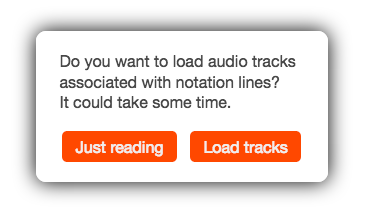
Choose “Load tracks”.
This simple guard is in place just to avoid data costs in case you’re accessing the document via a mobile internet connection. The audio tracks take around 20MB of data for this document. Since there is considerable audio data to fetch and load, you’ll see a series of messages pop up at the right top. Wait for all those to finish with “All tracks loaded and ready”.
At this point, you’ll see a control panel come up on the right showing a few things you now have at your disposal. Here is what this player control panel is for -
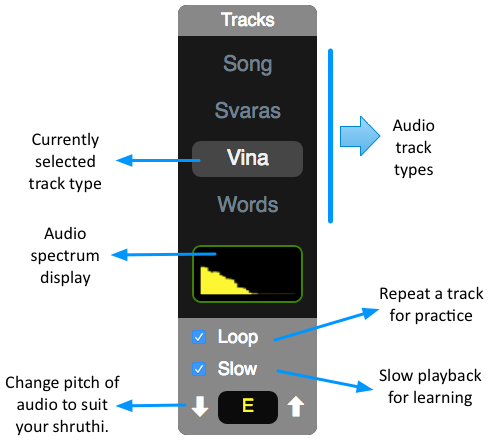
Audio track types
Each document can have multiple audio track “types” associated with each line of notation - such as lyrics, vocal rendition, instrumental rendition, ensemble rendition and commentary. In this case, we have the Song track which has the song sung with lyrics, the Svaras track which has the song sung as svaras, the Vina track which has the song played on the vina and the Words track which has the lyrics recited.
To play a particular track, select it by clicking on its name in the player control panel. Then move your mouse over any line of notation that has a headphone icon next to it. The audio will play automatically as long as your mouse is over the line of notation. To move to another line, just move your mouse over that line.
The tools
Below the list of track types in the player control panel, you’ll find some tools to help with learning and practice.
Looping
If you turn on Loop, then the audio track associated with a line will continuously repeat as long as your mouse is positioned on the line. It will stop the moment you move off the line. This is to help practice the line by repeatedly listening to it or singing along.
Slowing down
Sometimes, it is hard for a student to follow the details of a line clearly. The Slow option will cause the track to be played at a slower speed so that it is easier to follow the details.
This slow version is created dynamically, so you may notice a small delay when you place the mouse cursor over a line, before the track begins to play.
Pitch shifting
If a recording is done by a male singer, it is hard for a female singer to practice along. Similarly, if a recording is done by a female singer, it is hard for male students to practice along. To help with this situation, Patantara provides the ability to dynamically adjust the pitch of the associated audio tracks.
Use the up and down arrows in the pitch shifting tool to change the pitch to something that suits you. Note that large pitch shifts will result in large distortions in the quality of the singer’s voice, but instrumental tracks should sound mostly fine.
For authors : If you want the slow down and pitch shifting to work reasonably well, you will need to create mono tracks. If you have tracks for which you find the pitch shifting to be useless, you can specify in your document that these tracks must not be subject to pitch shifting. For example, lyrics recitals may benefit from slowing down, but not from pitch shifting. In the next post, we’ll talk about how you can create such documents.
- Notations
- Tala Keeper
- Talks
Twitter · RSS